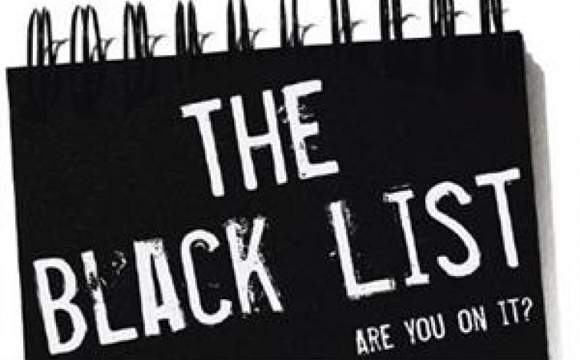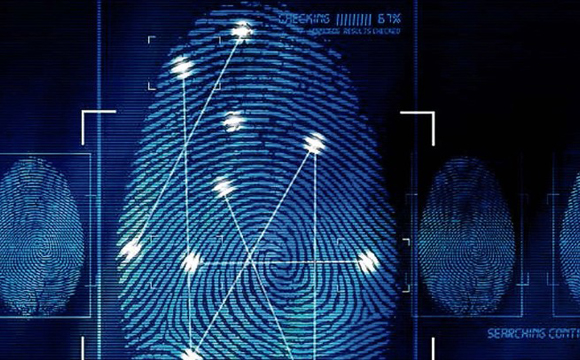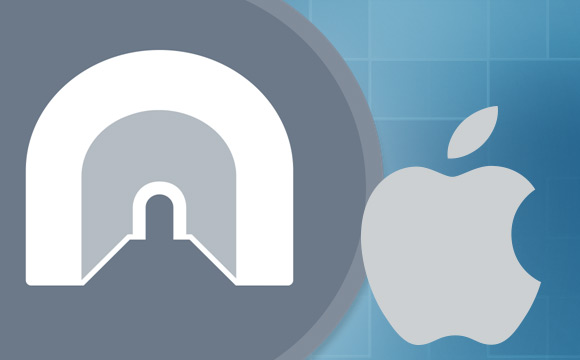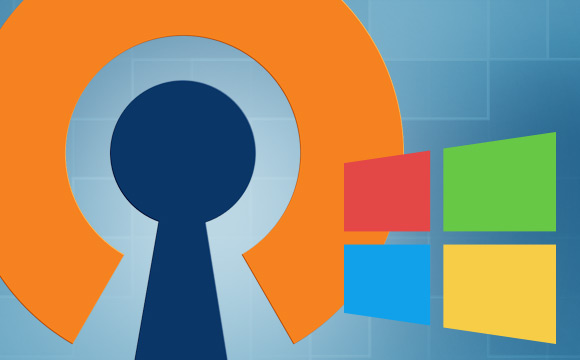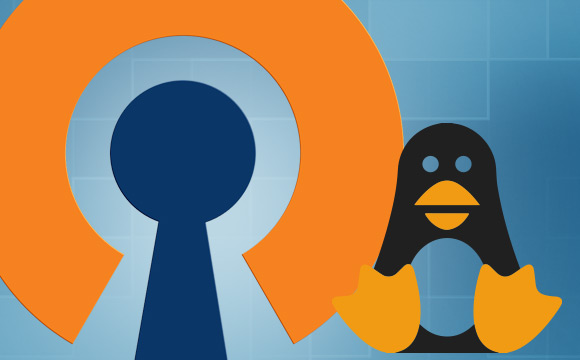DNT is a HTTP header that allows the user to avoid tracking his or her actions by third party websites. When you work online, all your actions are saved in your browser cache: visited URLs, search queries, purchases you made in stores, etc. All this data can be read by websites and then used for […] ...
Read more
The TOR browser and Virtual Private Networks (VPN) were created with the same goal in mind – anonymous and secure Internet work. But this does not mean that they perform it equally well. Let us consider some differences between the two. The first problem has to do with WebRTC (Web Real-Time Communication) technology. This […] ...
Read more
The WebRTC plugin (which means Web Real-Time Communication) allows to conduct audio and video teleconferencing just in a browser without any additional software installed. However, it reveals the true IP address of a user. The following steps help disable this function in browsers. Disable WebRTC in Mozilla Firefox Firefox has the easiest and […] ...
Read more
Disable JavaScript in Google Chrome To disable JavaScript in Chrome, open settings by clicking on the three-striped button in the top-right corner of the browser. Scroll the page to the very bottom and click “Show advanced settings”. Here you will find the “Privacy” section. Click on “Content settings”: In the JavaScript section, […] ...
Read more
Disable Java in Windows In Java version 7 update 10, the system-level disabling of the virtual machine was introduced. In Windows, this is done via the Start -> Control Panel. Find Java in the programs list and open Java Control Panel. Now just uncheck the box “Enable Java content in the browser”: […] ...
Read more
Spamhaus.org is one of the most popular Internet security web tools. It helps to remove an IP from black lists and block lists. To check whether your IP is blocklisted, open bannerbombproxy.github.io in your browser. You’ll see your IP address and a lot of different information. Look at the option “Blacklist”. If the address is blocklisted, you […] ...
Read more
Disabling the Adobe Flash plugin can be useful if you want to increase stability of your browser, decrease resources and energy usage, and/or increase security. Disable Flash in Chrome To disable Flash in Chrome, enter in the browser address field the following string: chrome://plugins Now find Adobe Flash Player in the […] ...
Read more
You PC anonymity rating allows to quickly show all the vulnerabilities and flaws in your defenses. We divide these flaws into three approximate groups: serious, moderate, and minor. The serious flaws group consists of unmistakable efforts on your part to hide or change your actual IP address or its leak. You may reveal yourself due to bad anonymity techniques or their […] ...
Read more
Fingerprints: unique browser traces. Part 1. Browser fingerprints stability There are many ways of changing the browser’s fingerprints and making it less recognizable: updating the browser (by constantlt downloading updates), using typical plugins, changing screen resolution to more typical, deleting non-standard system fonts, etc. A system can “forget” about browsers with certain […] ...
Read more
Fingerprints are unique “footprints” of your system settings which allow special mechanisms on websites to track you. Browser fingerprints are an alternative to cookies with a number of advantages. Cookies and fingerprints: main differences Cookies are an important part of many operations in the Internet. They are considered one of the main tools […] ...
Read more
Many Internet users want to hide their computer IP for anonymity purposes or avoiding blocks and bans on websites. Usually, owners of the sites well know your or my IP address when we visit them. In theory, this information is confidential, but in practice, nobody prevents hackers and criminals from using it with malicious goals. […] ...
Read more
1 To install VPN via OpenVPN on your iOS device like iPhone or iPad, download ‘OpenVPN Connect’ app from the App Store: 2 Connect your smartphone or tablet to your computer, sync with iTunes, open the tab Apps, then File Sharing. Select OpenVPN and click Add: 3 Now you need […] ...
Read more
1 To set up Viscosity for Mac OS (OS X), download an app via this link, open the container, and move the app into the Applications folder: 2 Open the apps folder and launch the app from there by clicking «Open»: 3 Then you will be prompted to enter your OS […] ...
Read more
1 In order to work with OpenVPN from an Android mobile device, first download a free app ‘OpenVPN for Android’ from Google Play: 2 After installation, launch the app and import one of the configuration files (.ovpn) you obtained from Whoer VPN on your email. Click on the button «Import» in the top-right […] ...
Read more
1 To install Tunnelblick into Mac OS X, first download and launch an installation file from the official site of the app. Just drag it into the Applications folder. 2 To stat the installation process, double-click on the program icon and click «Open»: 3 Then you will need to enter your […] ...
Read more
1 Download OpenVPN for Windows from its official website and install on your PC. You will need to have administrator rights to install the program. 2 Also you need to agree to install a driver. 3 After the download is complete, unzip whoerconfigs.zip that you received via email and copy whoerconfigs […] ...
Read more
1 To install Viscosity for Windows, download an app by this link and launch the installation file: 2 Extract whoerconfigs.zip that you received via email, and make a double-click in one of the Whoer VPN configuration files (.ovpn). After that VPN connection will be installed to Viscosity. 3 To connect to […] ...
Read more
1 You need to install openvpn package before you will be able to connect to VPN: sudo apt-get install -y openvpn 2 To connect to VPN server use this command: openvpn --config path_to_file.ovpn To make sure that you indeed work via Whoer VPN, open bannerbombproxy.github.io in your browser. ...
Read more